Windows OS
In the rare instance that you receive an error message that states "The arguments are invalid" or the driver shows mostly blank page after you install Jiose Driver, the problem might be due to your local print spooler service is not running, follow the steps below to restart the Print Spooler service:


1. Click the search box next to the Start button and type "services". Then, click on the search result with the same name.
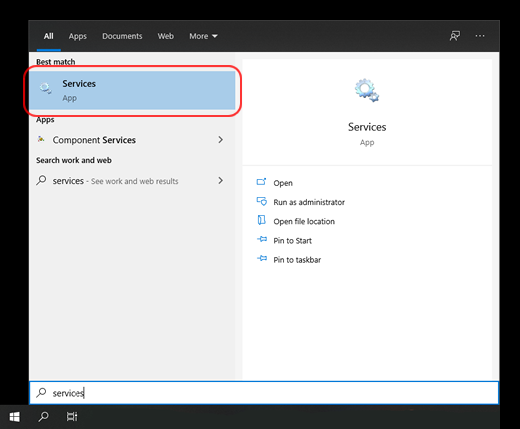
2. Scroll down until you see Print Spooler. Right-click on Print Spooler and click Stop, if it is not stopped already.

3. Right-click on Print Spooler and click Start.

If problem presist, navigate to C:\Windows\System32\spool\PRINTERS and open this folder. You may need to show hidden files or enter an administrator's password.
* Do not delete the PRINTERS folder itself. Deleting the contents inside the PRINTERS folder will remove all current print jobs, so make sure no one on your network is using the printer.

Return to the Services window, right-click on Print Spooler and click Start.

After that, please re-open the printer driver to install the printer!
Was this article helpful?
That’s Great!
Thank you for your feedback
Sorry! We couldn't be helpful
Thank you for your feedback
Feedback sent
We appreciate your effort and will try to fix the article