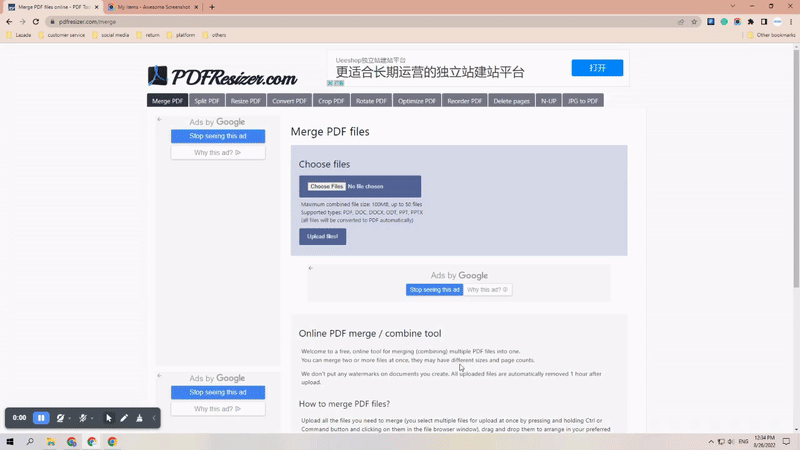Applicable To:
FedEx, USPS, UPS, etc, which label sizes are A4 format instead of 4*6 inches.
Free online PDF sizer Website:
3 steps to Crop and Print Multiple Shipping Labels:
· Merge PDF · Crop PDF · Rotate & Print PDF
Merge PDF(Skip this step if labels are already in one) · Open the PDF sizer website and then choose "Merger PDF"; · Choose the label files you want to Merge and then upload; · Click "Looks good, do the magic!" and download the file. |
|
Crop PDF· Choose the Crop PDF option; · Dropdown a little bit and choose the option of "Crop to selection"; · Cover the whole label and then click "Crop it!" |  |
Rotate & Print· After downloading the file, rotate the postages to the right size; * Before printing, please double-check if the printer is set correctly. · Hit the Print icon, select Jiose J500 as the destination; · Choose 4*6 as label sizes and Fit to page as Scale; · Finally, hit print to print! |  |
Video instruction:
Was this article helpful?
That’s Great!
Thank you for your feedback
Sorry! We couldn't be helpful
Thank you for your feedback
Feedback sent
We appreciate your effort and will try to fix the article